
Web Team blogUnlock the time-travelling magic of t4
Keeping events, scholarships & more fresh
If you manage any content on the site which relates to a date, for example maybe an event, scholarship or news announcement, then this one’s for you!
Did you know t4 has a tool which can automatically remove out-of-date content? It also has a handy tool which can send you an email when it’s time to review content. Read on to find out where and how to use these!
Time-travelling tricks
So, let’s say you’ve got an event on 23 July 2024, and you start promoting it in January 2024. When you first add that piece of content, who knows what’s going to happen between then and the event? One thing is for sure, you know the content will be out of date come July.
So, to save you a future job, you can add an expiry date to the piece of content. This means that whatever date you put as the expiry, will automatically be removed from the site.
Here's how to do it:
- Click on the ‘options’ tab in your piece of content
- Select a date in the ‘expiry date’ field
- Save and approve changes
That’s it!
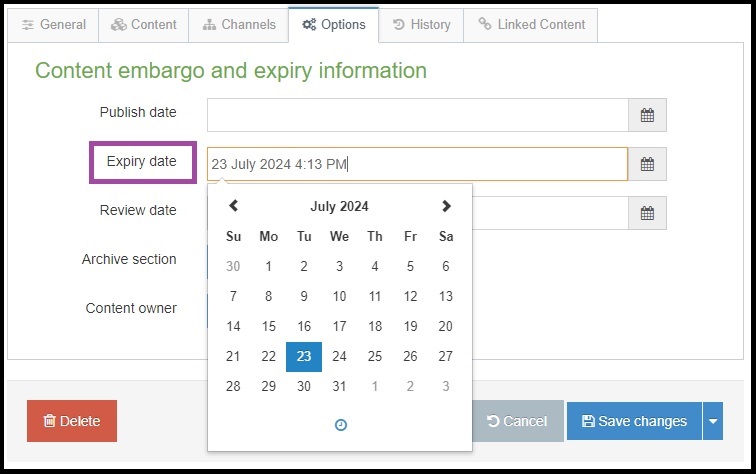
Top tips
The date and time you choose for expiry isn’t the exact time it will come off of the site. It will be removed from the site after the next available sync – usually 5pm or 7am. Find out more about the site's publish times.
Example 1. if the expiry date is set to '23 July 2024 1:27 PM'. The piece of content will be removed from the website on 23 July 2024 at approximately 5 pm.
Example 2. if the expiry date is set to '23 July 2024 4:13 PM'. The piece of content will be removed from the website on 24 July 2024 at approximately 7 am.
Remember to always check the options tab on a piece of content that relates to an event or scholarship. If the event date or scholarship deadline changes, remember to also update the expiry date!
Don’t want to remove the content after the event?
Maybe you have an annual event that needs updated every year and expiring the content isn’t the best option. Here’s how t4 can email you a reminder to review specific pieces of content:
- Click on the 'Options' tab in your content type
- Select a date in the 'review date' field.
- Select ‘content owner’ and choose your name from the list
You will then receive an email from T4 on the selected date to remind you to check the web page.
Help
If you'd like any help with the above please send us an email at webcontent@strath.ac.uk and we'll be happy to assist.
Jemma Stirling-Garry, Digital Content Officer
Thanks for taking the time to read this, I hope you found something useful in it. I'm currently working on the Digital Accessibility Project. I'm interested in all things content, food and dog related (other pets accepted).